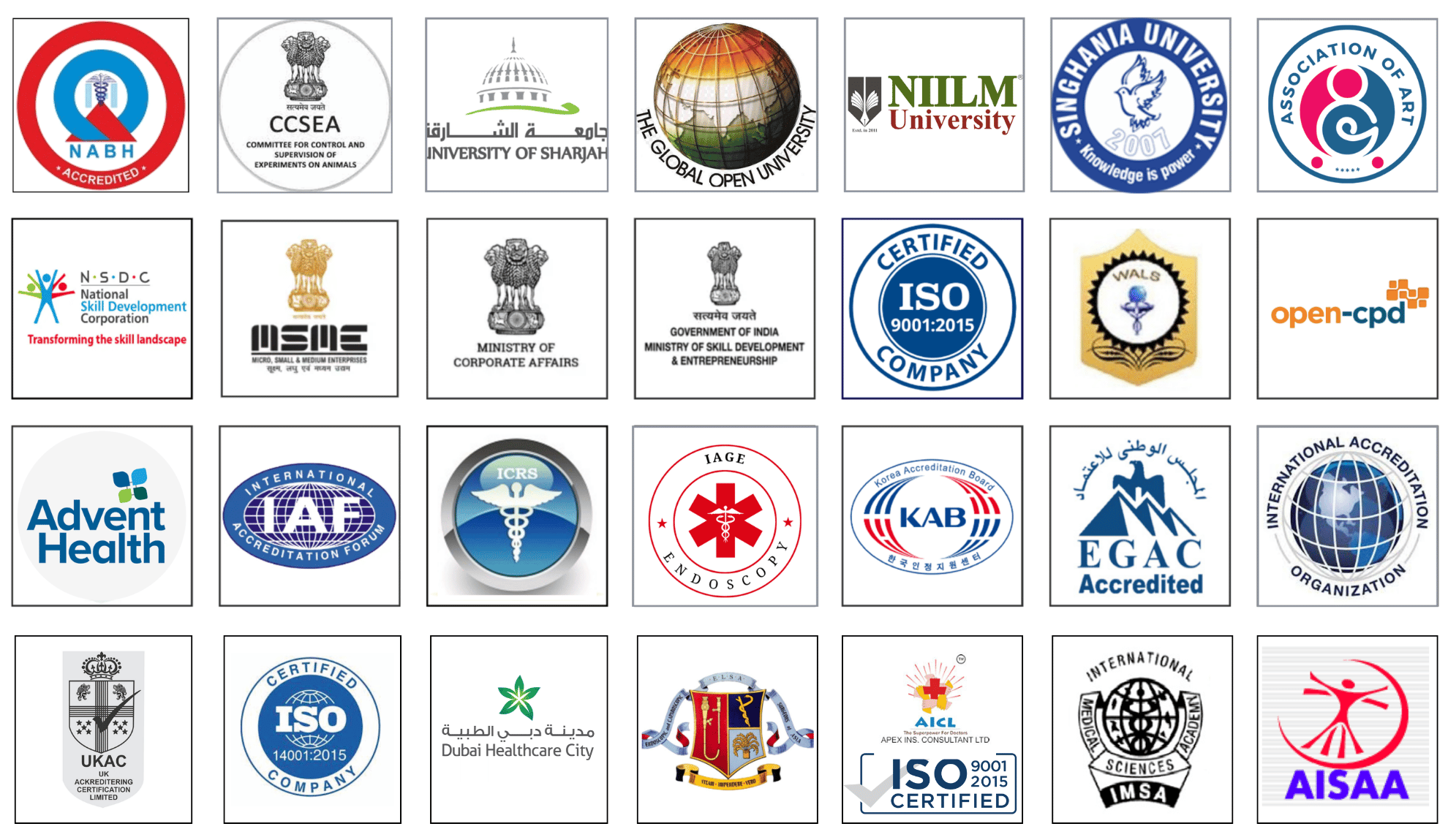Video of How to Do Laparoscopic Video Editing Using DaVinci Resolve: A Step-by-Step Guide for Surgeons.
In this practical and informative video, "How to Do Laparoscopic Video Editing Using DaVinci Resolve," we guide surgeons, residents, and educators through the process of transforming raw surgical footage into professional-quality educational videos. As surgical documentation and e-learning gain more prominence, the ability to create high-quality video content is a valuable skill for any laparoscopic or robotic surgeon. This tutorial focuses on DaVinci Resolve, one of the most powerful free video editing platforms available, and how to use it effectively for laparoscopic case editing, annotation, and publication.
Why DaVinci Resolve for Surgical Video Editing?
DaVinci Resolve combines non-linear editing, color correction, audio mastering, and visual effects into a single interface. It is widely used by professionals in film and television, but its features make it ideal for surgical and medical video editing as well. It allows surgeons to:
Import and cut lengthy operative videos into short, focused segments
Add step-by-step annotations, titles, and overlays
Enhance clarity with zoom-ins and highlights
Maintain HIPAA-compliant privacy through easy blurring and cropping
Export videos in high resolution for academic presentations, conferences, or YouTube uploads
Step-by-Step Workflow Covered in the Video
Importing Surgical Footage
Start by organizing your raw laparoscopic or robotic videos into folders. Learn how to import clips directly into the DaVinci Resolve media pool and manage large video files without lag.
Basic Cutting and Trimming (Cut Page & Edit Page)
Use the Cut Page to quickly trim unnecessary parts of the video, such as camera adjustments or patient prep. The Edit Page allows more precise frame-by-frame cutting and assembling the timeline.
Adding Titles and Labels
Learn how to add procedure names, anatomical labels, and surgical step markers using the text tool. Customize fonts, colors, and animations to improve clarity.
Zoom and Highlight Surgical Areas
Use the transform and crop tools to zoom in on critical dissection zones, highlight key instrument movements, or freeze frames to explain techniques.
Voiceover and Audio Adjustments
Add commentary or narration using the Fairlight audio editor. You can also remove OR noise or enhance important sounds like instrument activation.
Color Correction for Visibility
Apply color grading to enhance contrast in cases with smoke, blood, or unclear lighting—improving learning value for trainees.
Exporting Your Final Video
Export in MP4 or MOV format at desired resolutions (1080p or 4K). Learn settings for YouTube, PowerPoint, or surgical journals.
Applications for Edited Surgical Videos
Teaching surgical steps during lectures or webinars
Publishing to academic platforms or YouTube
Creating training modules for residents
Building your surgical video library or portfolio
Submitting video presentations to surgical societies and conferences
Conclusion
DaVinci Resolve gives surgeons the ability to create professional, educational, and visually engaging laparoscopic videos—without requiring expensive software or technical expertise. This video serves as your comprehensive guide to getting started with editing, annotating, and publishing surgical content that educates, inspires, and informs.
Watch the full video to follow the complete process from importing raw footage to exporting a polished surgical case video.
Don’t forget to like, comment, and subscribe to stay updated on more tutorials from World Laparoscopy Hospital on digital surgery education and documentation.
No comments posted...
| Older Post | Home | Newer Post |